Table of Contents
These requests are often worded like “Gonimbrasia petiveri is now a synonym of Nudaurelia petiveri”. These requests will generally result in making a Taxon Swap with an existing iNat taxon (e.g. Gonimbrasia petiveri) as the input taxon and a separate taxon (e.g. Nudaurelia petiveri) as the output.
- Step 1: Make sure the input taxon is an active taxon
- Step 2: Determine whether input and output taxa are covered by a taxon framework
- Step 3: If covered by a taxon framework, check the framework
- Step 4a: Edit the name directly if its a trivial change
- Step 4b: Otherwise create a draft taxon swap
- Step 5: Check for unintended disagreements
- Step 6: If covered by a taxon framework with a source, check for deviations
- Step 7: Committing a taxon swap
- Tip 1: Understanding “Move children”
- Tip 2: Large swaps may take a while to process
Step 1: Make sure the input taxon is an active taxon
For example, for a flag asking to change the name from Tibouchina ursina to Pleroma ursinum, check to make sure Tibouchina ursina exists as an active taxon.

If it doesn’t, comment and resolve the flag
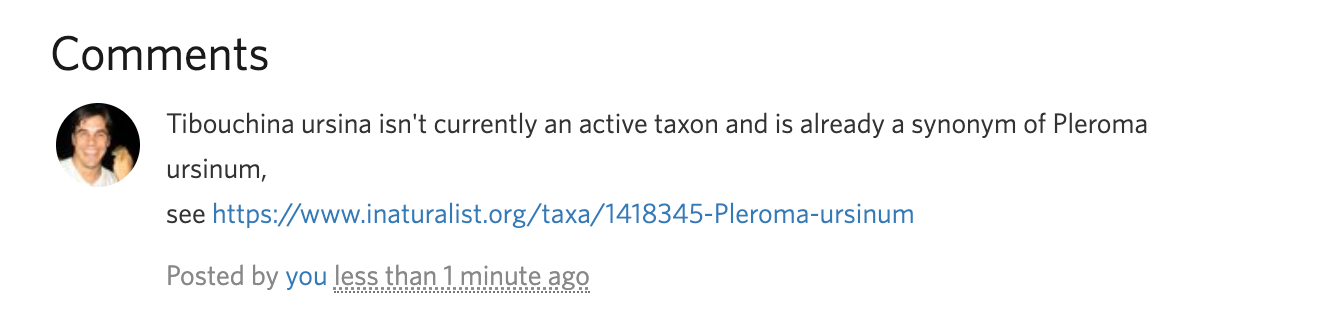
Step 2: Determine whether input and output taxa are covered by a taxon framework
To do this navigate to the input taxon and click “Taxonomy Details”. If it says “Not covered by any taxon framework”, skip ahead to Step 4.

If it says “Covered by a taxon framework for XXX”, then proceed to Step 3

Step 3: If covered by a taxon framework, check the framework
Check the taxon framework to confirm the input taxon is or is not valid according to the taxon framework. If the taxon framework has a source (see A. Step 4b), this will involve checking the taxon framework relationship, which should say “Relationship: Unknown”, meaning the input taxon is not an active taxon in the source (“Relationship: Match” would mean the input taxon is an active taxon in the source), but please directly check the source (e.g. Plants of the World Online) to confirm that the input taxon is not a valid taxon as the taxon framework relationships may be out of sync.
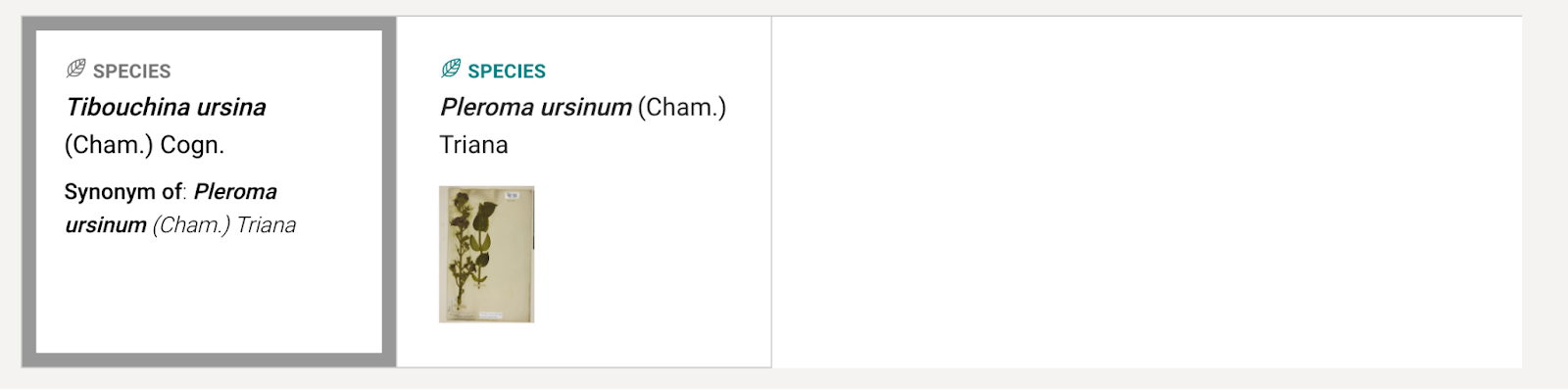
If the taxon framework doesn’t have a source, check any linked materials in the taxon framework description.
After checking the taxon framework, if the input taxon is a valid taxon according to the taxon framework, then the requested change should not be made. Instead, add a comment to the flag and resolve it.

Now check to make sure the output taxon is a valid taxon in the reference. If it is not, add a comment to the flag and resolve it.
If the input taxon is not a valid taxon according to the taxon framework and the output taxon is, then proceed to Step 4.
Step 4a: Edit the name directly if its a trivial change
If the name change is trivial meaning:
- It is a small changes to a few letters in the species epithet for species and small changes the infraspecific epithet for subspecies and varieties (as long as they don’t involve the first letter)
- No changes can be made to the genus for species or to the species or genus for infraspecies.
- No changes can be made to ranks other than species and subspecies with the exception of hybrids. The “×” symbol can be added or removed and an “x” letter standing in for an “×” symbol can be removed or replaced with the “×” symbol
You can edit the name directly from the "Edit Taxon" link from the taxon page

For example changing Psudermias striatus to Pseuderemias striata

will update the name directly

and handle synonyms without the overhead involved in constructing and committing a taxon change.

If you can edit the name directly then you are done. If the name change is not trivial, you cannot do it directly. Proceed to Step 4b to learn how to make a Taxon Swap.

Step 4b: Otherwise create a draft taxon swap
From the taxon page, click on “Taxon Changes” -> “New Taxon Change”. (You can also edit the taxon and select the "taxon swap" button, or create a change from scratch here.) Add the input and output taxa. Add a source if possible, and link to the relevant flag in the Description. If the output taxon doesn’t exist, click the "Create a Taxon" link to create the taxon (see A. Step 4). Save the draft taxon change.
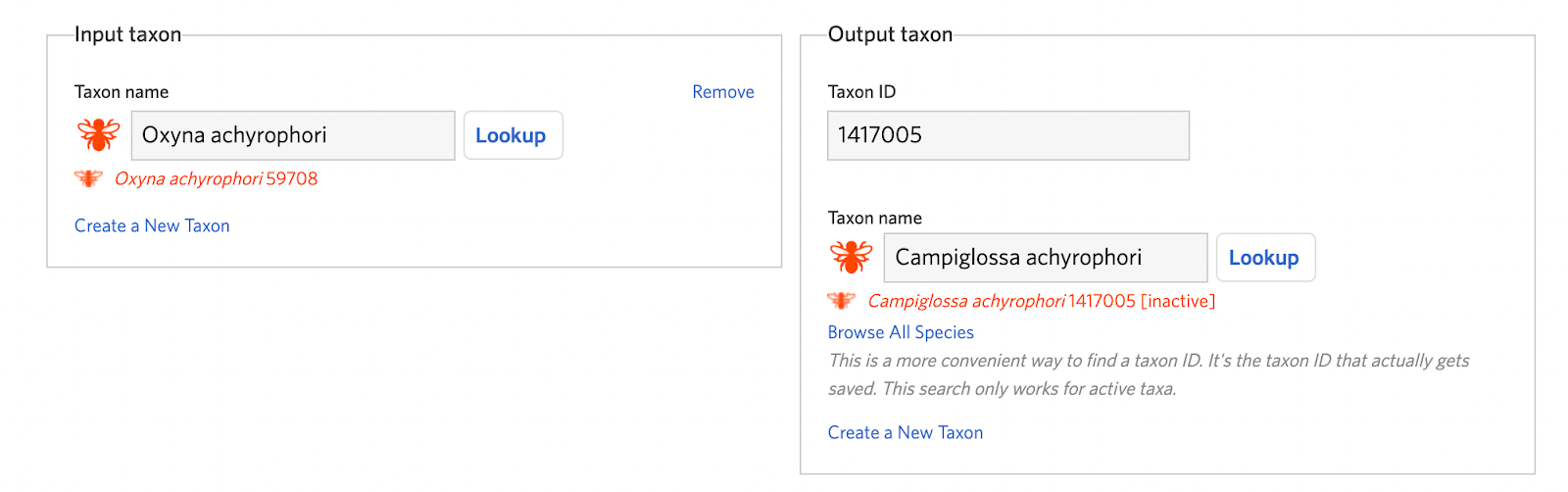


A note about merges: A merge is simply a swap that involves more than one input taxon being swapped to the output taxon.
Merges may be requested in the same way as swaps. (Sometimes in the course of setting up a swap it will become clear that there is actually more than one synonym masquerading as a valid taxon that needs to be swapped to the output taxon. If that is the case, it can be more efficient to cancel the swap, and instead draft a merge that includes all of the input taxa.)
You start the process as you would for a swap for any one of the incorrect input taxa. From the New Taxonomic Change (Draft) page, instead of leaving the default as Swap, instead choose Merge. Then proceed as you would with a swap, but when Merge is chosen, you will have the option under Input Taxon to choose to Add a Taxon in addition to the automatically chosen input taxon name. You can then add the other synonyms in need of swapping. Once all of the synonyms have been added, you will proceed as you would for a normal one-to-one swap.
Step 5: Check for unintended disagreements
Before committing the swap, check the draft taxon swap page to see whether the “Analyze Unintended Disagreements” notice appears.
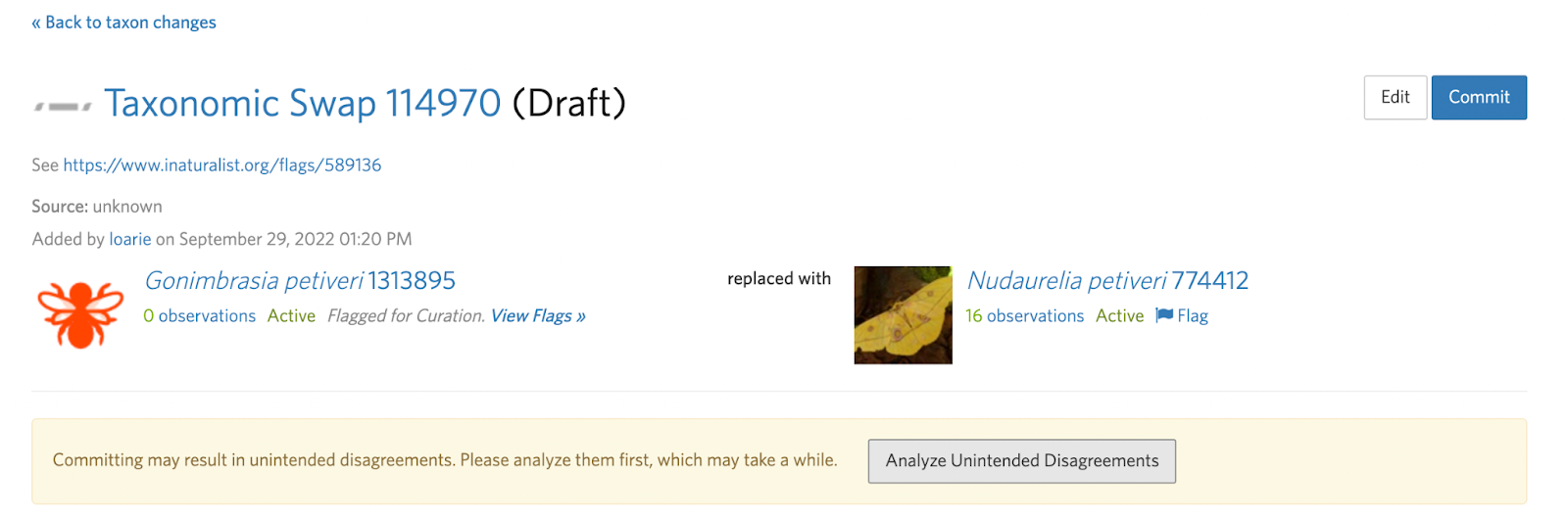
If it does, analyze the unintended disagreements. If additional taxon changes are recommended, then after committing, proceed to Section D on splitting a taxon.

Step 6: If covered by a taxon framework with a source, check for deviations
If the taxon change involves taxa covered by a taxon framework with a source, you’ll see Relationship labels beneath the input and output taxa. If the taxon framework relationships are in sync and you are curating in the direction of the source, the input taxon should have “Relationship: Unknown”.

Make sure the input taxon does not have “Relationship: Deviation”; this indicates the community is intentionally not curating in the direction of the taxon framework source. If this is the case, do not commit the swap without following up in flags with whoever created the deviation.

Likewise, if the taxon framework relationships are in sync, the input taxon should not have a “Relationship: Match”.

Step 7: Committing a taxon swap
Commit the taxon swap; if the input taxon has active descendants, you won’t be able to commit the swap and will have to deal with them first.

If it’s a genus change, there is guidance from a taxon framework on how to handle descendant species and subspecies whose names might be impacted. Ask for more information on the flag.
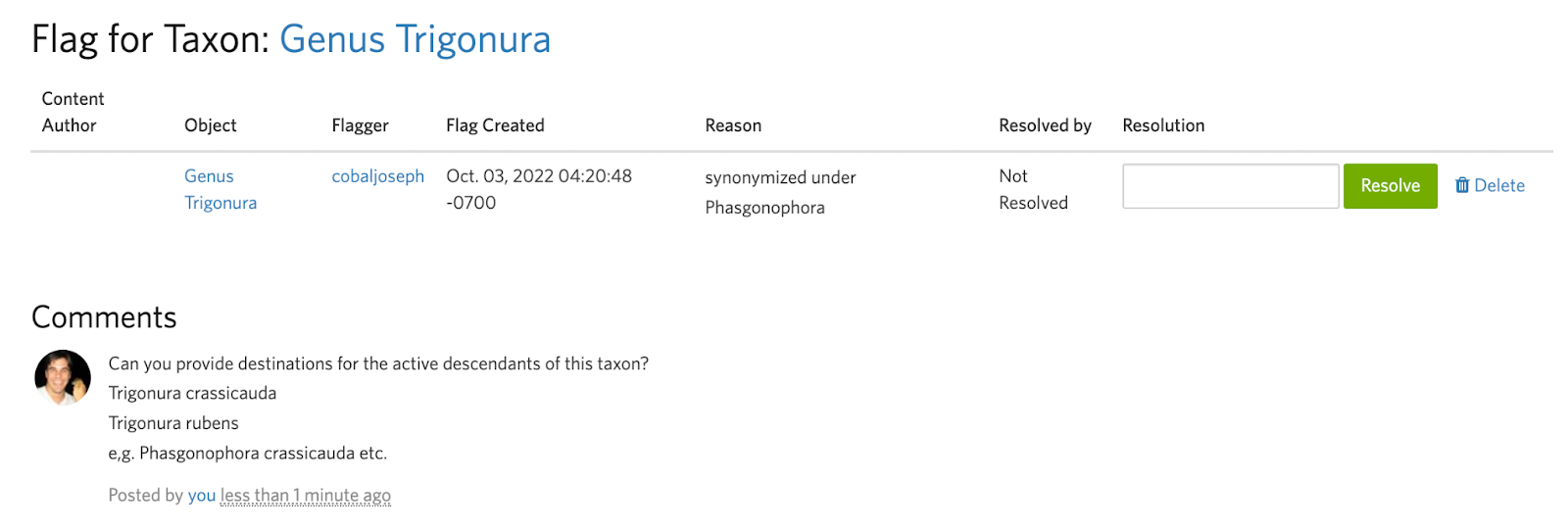
You could edit the taxon change and check "Move children", but using “Move children” is not recommended unless you absolutely understand what it will do. (see Tip 1 below) ‘Move children’ does not know how to change the names of child taxa associated with genus changes (e.g. Species X moving to Genus Y) or gender issues. We recommend you rather start with the furthest downstream descendants and work your way upstream creating separate swaps for all active descendants until the input taxon no longer has active descendants that have incongruent spellings between the input and output taxa.
After committing the taxon swap, comment on the flag with a link to the swap, and resolve it.

Tip 1: Understanding “Move children”
Checking “Move children” on a taxon swap can save a lot of time if you understand exactly what it will do. But it can be very destructive if you don’t, so please read this before using it.
If the active children of the input taxon are not species or subspecies, checking “Move children” will simply automatically move them over to the output taxon. For example, if you had Family X with child Genus Y swapped with Family Z, then “Move children” will move Genus Y from Family X to Family Z before inactivating Family X.
If the active children of the input taxon are species or subspecies, checking “Move children” will create additional swaps. For example, imagine this tree:
- Genus Hesperibalanus
- Species Hesperibalanus hesperius
- Subspecies Hesperibalanus hesperius hesperius
- Subspecies Hesperibalanus hesperius laevidomus
- Species Hesperibalanus hesperius
Swapping Genus Hesperibalanus with Genus Solidobalanus with “Move children” checked
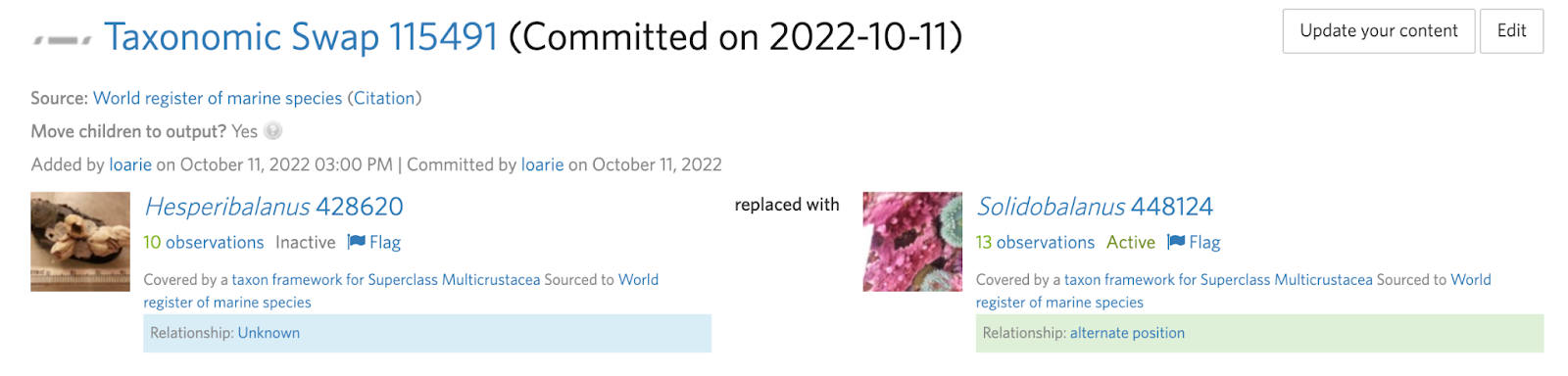
Will also create the following swaps
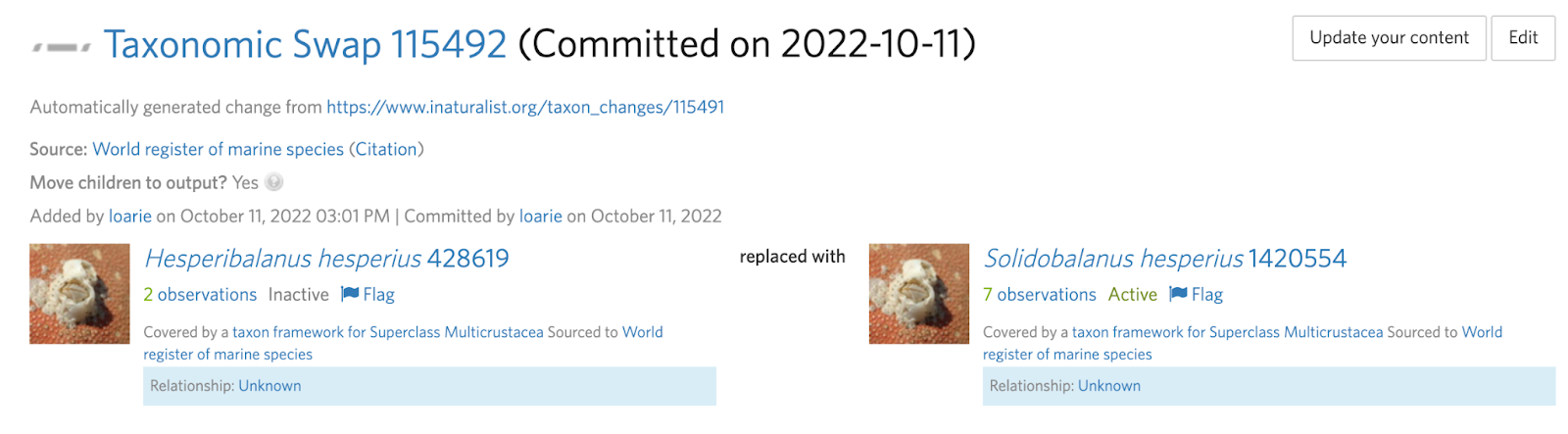

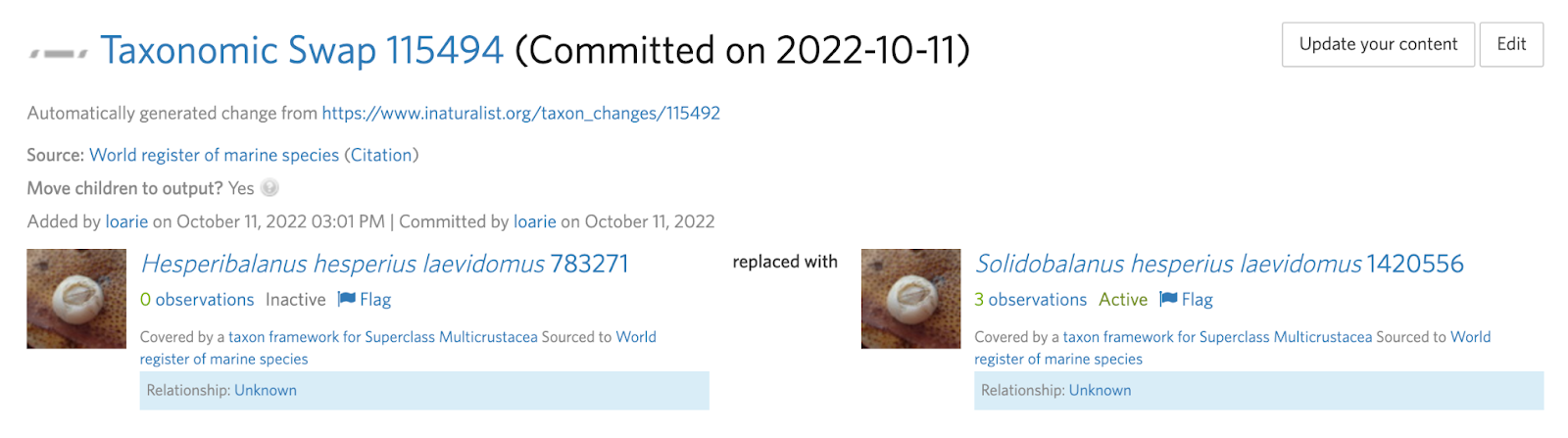
These swaps will use existing output taxa if they exist as active taxa or create new ones if they don’t. Note that, as in this example, iNaturalist creates swaps not just for the child species but also the descendant subspecies.
In this example, “Move children” did exactly what we would have done manually, but “Move children” is not very sophisticated and does not know how to handle situations where the names might change in a way that doesn’t fit the pattern above. For example, if genus Zetekopsis contained the species Zetekopsis indistinctus, and was swapped with the genus Lissodendoryx while the “Move Children” option was checked, iNaturalist would automatically create Lissodendoryx indistinctus instead of the correct name Lissodendoryx indistincta, because the "Move Children" option does not accommodate subtleties like gender agreement.
To prevent problems like this from happening before using the "Move Children" option, review all of the active species and infraspecies within the input taxon to ensure they will be correct when moved to the output taxon. If you find any that will not be correct, do not use the "Move Children" option and instead create separate swaps for each of those special cases. In the example above, you would create a swap to change Zetekopsis indistinctus to Zetekopsis indistincta, and after that swap was committed it would be safe to use the "Move Children" option while swapping Zetekopsis into Lissodendoryx.
Tip 2: Large swaps may take a while to process
Committing a taxon swap requires replacing existing IDs of the input taxon with new IDs generated by the swap.
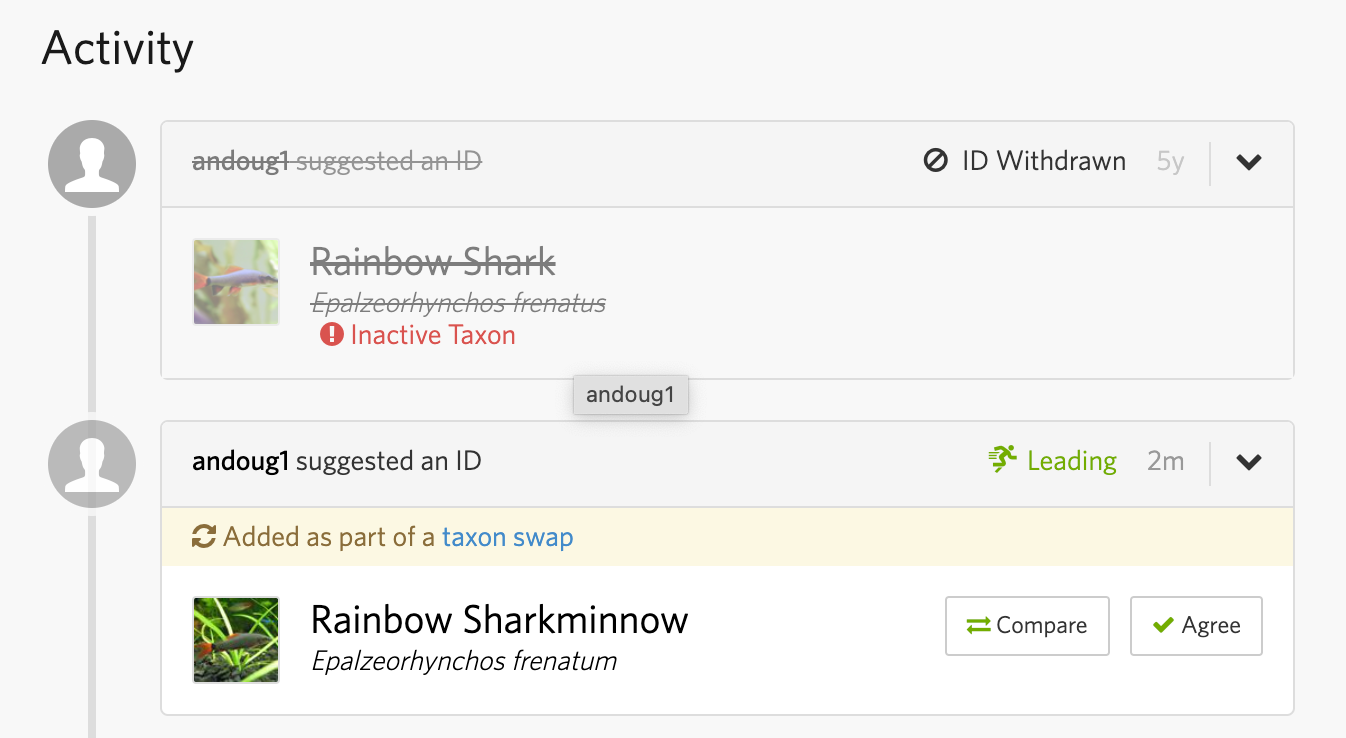
For taxon swaps with many tens of thousands of observations and IDs on the input taxon, these updates can take many hours to update. You can check the committed taxon swap for the “Taxon change commit may still be processing…” notice to see whether the records have been updated. Keep in mind the order at which IDs/observations are updated isn’t predictable (e.g. not based on creation date).
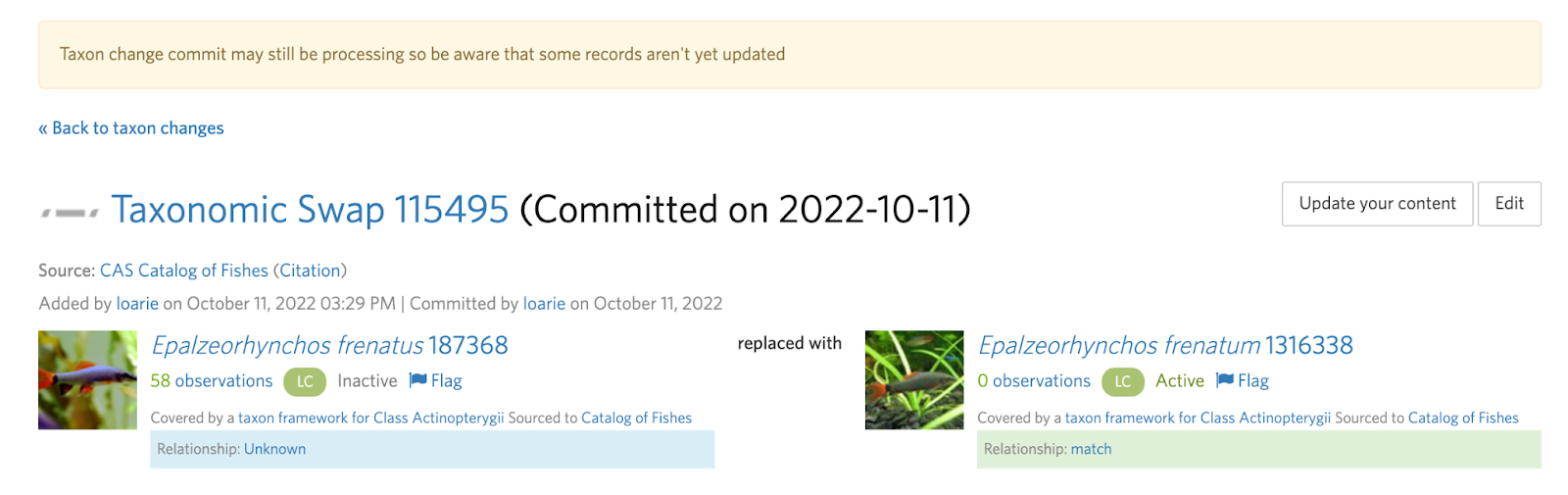
Was this article helpful?
That’s Great!
Thank you for your feedback
Sorry! We couldn't be helpful
Thank you for your feedback
Feedback sent
We appreciate your effort and will try to fix the article